These are instructions on how to downgrade your iPhone 3GS or iPhone
3G's baseband from the iPad's 06.15 baseband to 05.13.04 using RedSn0w
for Windows.
Typically you’d have the 06.15 baseband if you unlock with ultrasn0w but updated your iPhone baseband past 05.13.04. With this new capability, you can now downgrade specifically from 06.15 to 05.13.04 (even if you never had 05.13.04 on that device before). This gives you the best of both worlds: ultrasn0w unlock compatibility and a normal iPhone baseband with full GPS and the ability to use stock IPSWs again.
Download Latest Redsn0w From here .::[Tool] Redsn0w for iDevices Jailbreak Official Versions [0.9.15b3] [Download]::.
Step One
Create a new folder on your desktop called Pwnage.[Optional] Or Just use Redsn0w Folder After Extracting it
Step Two
Once RedSn0w opens click the Extras button.
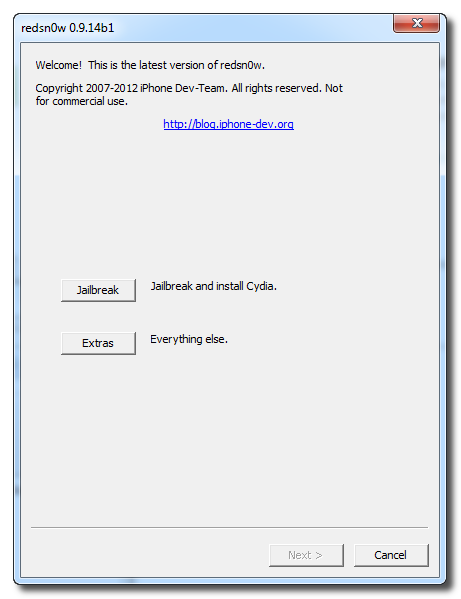
Step Three
Choose Select IPSW from the Extras menu.

Step Four
Navigate to the Pwnage folder on your desktop, choose the firmware ipsw we downloaded earlier, and click Open. (4.2.1 For iPhone 3G Original IPSW Not CFW)
Step Five
Press Back to get back to the main menu then click the Jailbreak button.
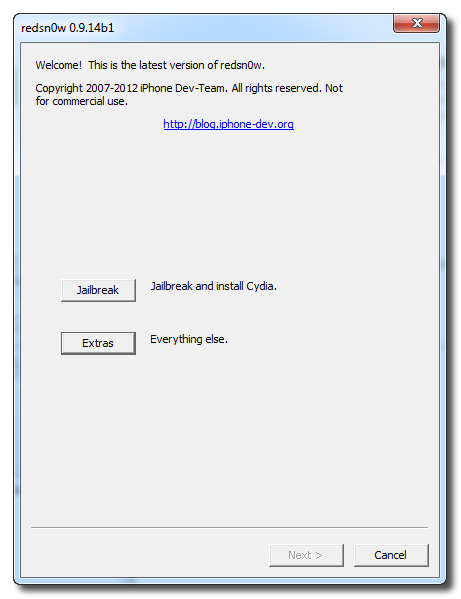
Step Six
Check the Downgrade from iPad baseband checkbox, uncheck Cydia if you already have it installed, and click Next to proceed through the normal DFU ramdisk steps.

After showing some scrolling text, your iPhone will display the pwnapple icon and say Flashing Baseband. THIS STEP TAKES A VERY LONG TIME to complete and there won’t be any feedback while its running. Please just let it be for the next 3-8 minutes! When the ramdisk has done its job it will reboot the phone on its own.

How to Enter DFU
If You Get ERROR! in the Middle of Downgrade Process
Restart Your Phone By Holding Home+Power And After The Phone Open Completely Power Off The Phone Normally (Slide to Power Off) And Then Enter DFU And Try again
Source
Typically you’d have the 06.15 baseband if you unlock with ultrasn0w but updated your iPhone baseband past 05.13.04. With this new capability, you can now downgrade specifically from 06.15 to 05.13.04 (even if you never had 05.13.04 on that device before). This gives you the best of both worlds: ultrasn0w unlock compatibility and a normal iPhone baseband with full GPS and the ability to use stock IPSWs again.
Download Latest Redsn0w From here .::[Tool] Redsn0w for iDevices Jailbreak Official Versions [0.9.15b3] [Download]::.
Step One
Create a new folder on your desktop called Pwnage.[Optional] Or Just use Redsn0w Folder After Extracting it
Step Two
Once RedSn0w opens click the Extras button.
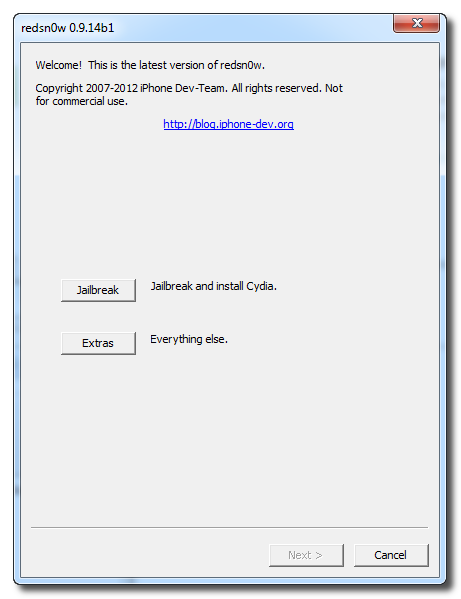
Step Three
Choose Select IPSW from the Extras menu.

Step Four
Navigate to the Pwnage folder on your desktop, choose the firmware ipsw we downloaded earlier, and click Open. (4.2.1 For iPhone 3G Original IPSW Not CFW)
Step Five
Press Back to get back to the main menu then click the Jailbreak button.
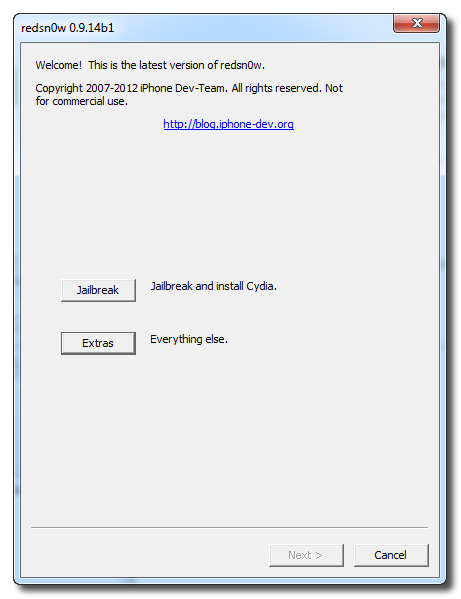
Step Six
Check the Downgrade from iPad baseband checkbox, uncheck Cydia if you already have it installed, and click Next to proceed through the normal DFU ramdisk steps.

After showing some scrolling text, your iPhone will display the pwnapple icon and say Flashing Baseband. THIS STEP TAKES A VERY LONG TIME to complete and there won’t be any feedback while its running. Please just let it be for the next 3-8 minutes! When the ramdisk has done its job it will reboot the phone on its own.

How to Enter DFU
If You Get ERROR! in the Middle of Downgrade Process
Restart Your Phone By Holding Home+Power And After The Phone Open Completely Power Off The Phone Normally (Slide to Power Off) And Then Enter DFU And Try again
Source
No comments:
Post a Comment