Here’s a trick to download official Nokia firmware without Navifirm+ 
Things you need:
1. Latest version of Nokia Suite (version 2013_13_4_4 download from Nokia site)
2. usergroupsconfiguration.cfg file
You can download the ‘usergroupsconfiguration.cfg’ file from HERE
Alternate LINK to both files.
Installation:
1. First install Nokia Suite. Do not run after the installation is finished.
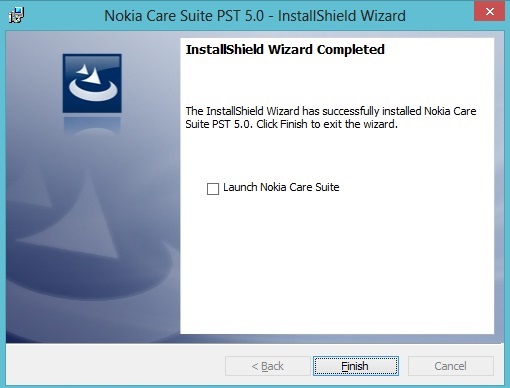
2. After Nokia Suite installs, copy and replace the usergroupsconfiguration.cfg file to C:\Program Files (x86)\Nokia\Nokia Care Suite\Product Support Tool For Store 5.0 if you’re running a 64-bit version of Windows. Or C:\Program Files\Nokia\Nokia Care Suite\Product Support Tool For Store 5.0 if on 32-bit.
Running Nokia Suite and Downloading the firmware:
1. Open Nokia Suite. And select ‘Product Support Tool For Store 5.0′ (Double Click)
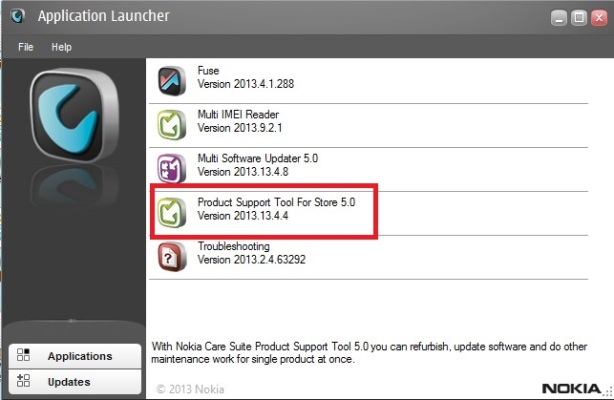
2. When prompted, select ‘CareSuite External’ then hit ‘Sign-in’ button.
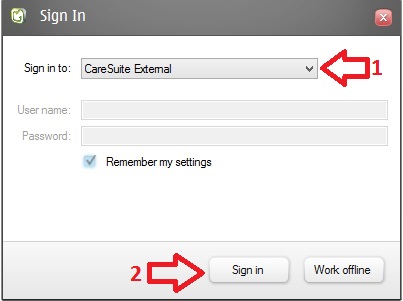
3. From the Menu, select Tools, then ‘Firmware Download’
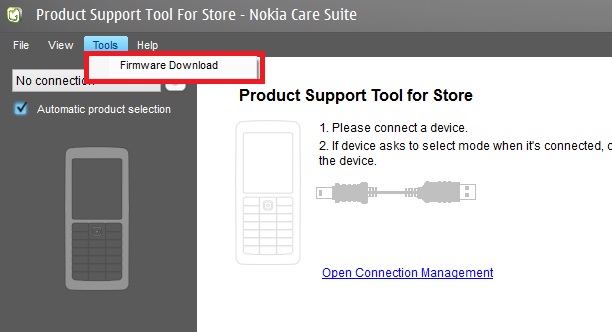
4. Now enter the product code of your device, hit ‘Check Online’ button, to check the latest firmware version of your product code.
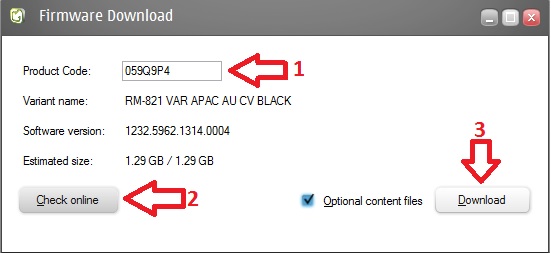
5. Then ‘tick’ ‘Optional Content Files and ‘Download’ to save your firmware.
6. Wait a few minutes for your files to download
7. You may now manually flash your Nokia device with the firmware you just downloaded.
TIP:
- Your firmware should be stored in the C:\ProgramData\Nokia\Packages\Products folder of your hard drive.
- If you need to download a different firmware version for the same product code, I suggest you wait for your first download to finish, save all the downloaded files in a marked folder, then proceed with your next download.
- Partial List of Nokia Lumia product codes.
Things you need:
1. Latest version of Nokia Suite (version 2013_13_4_4 download from Nokia site)
2. usergroupsconfiguration.cfg file
You can download the ‘usergroupsconfiguration.cfg’ file from HERE
Alternate LINK to both files.
Installation:
1. First install Nokia Suite. Do not run after the installation is finished.
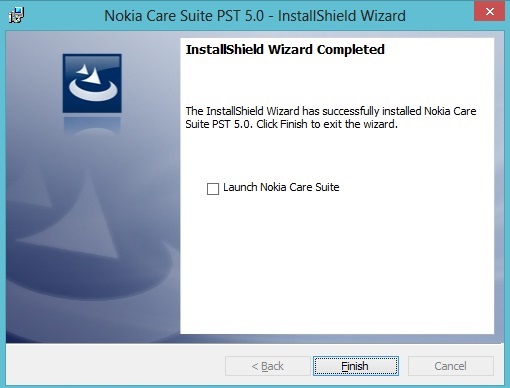
2. After Nokia Suite installs, copy and replace the usergroupsconfiguration.cfg file to C:\Program Files (x86)\Nokia\Nokia Care Suite\Product Support Tool For Store 5.0 if you’re running a 64-bit version of Windows. Or C:\Program Files\Nokia\Nokia Care Suite\Product Support Tool For Store 5.0 if on 32-bit.
Running Nokia Suite and Downloading the firmware:
1. Open Nokia Suite. And select ‘Product Support Tool For Store 5.0′ (Double Click)
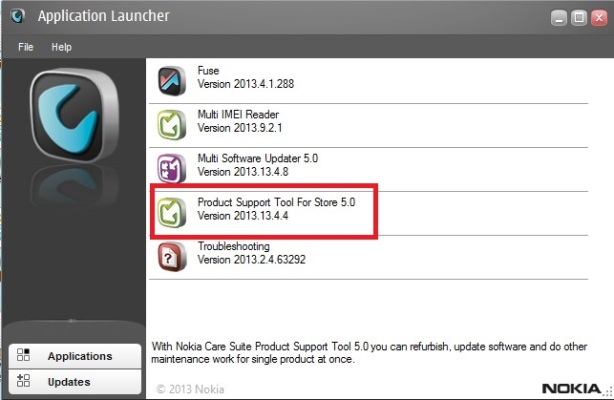
2. When prompted, select ‘CareSuite External’ then hit ‘Sign-in’ button.
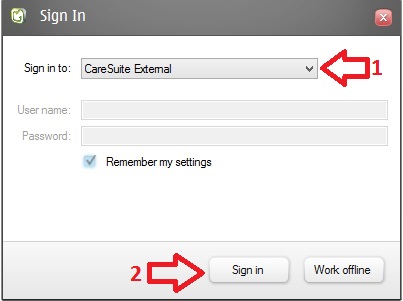
3. From the Menu, select Tools, then ‘Firmware Download’
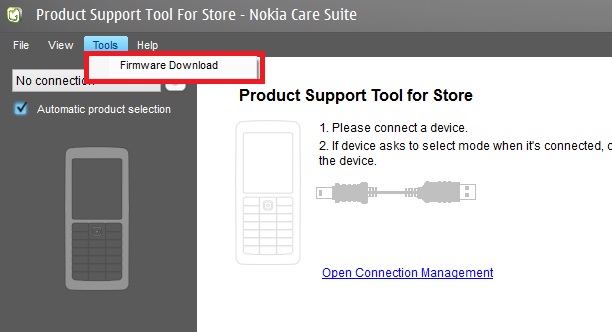
4. Now enter the product code of your device, hit ‘Check Online’ button, to check the latest firmware version of your product code.
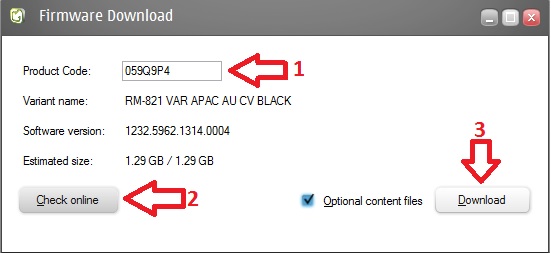
5. Then ‘tick’ ‘Optional Content Files and ‘Download’ to save your firmware.
6. Wait a few minutes for your files to download
7. You may now manually flash your Nokia device with the firmware you just downloaded.
TIP:
- Your firmware should be stored in the C:\ProgramData\Nokia\Packages\Products folder of your hard drive.
- If you need to download a different firmware version for the same product code, I suggest you wait for your first download to finish, save all the downloaded files in a marked folder, then proceed with your next download.
- Partial List of Nokia Lumia product codes.
 Paste The File To This Location
Paste The File To This Location